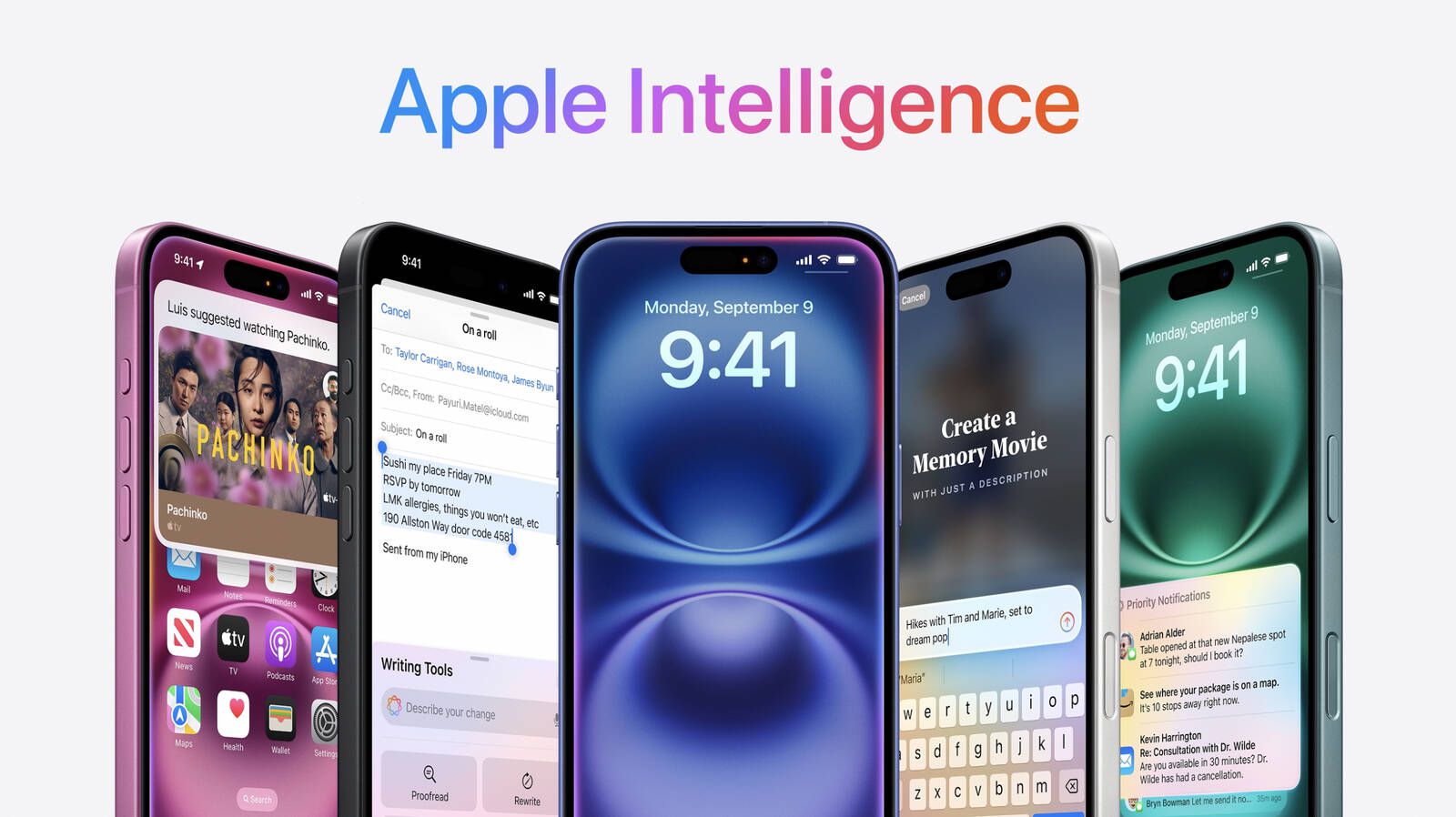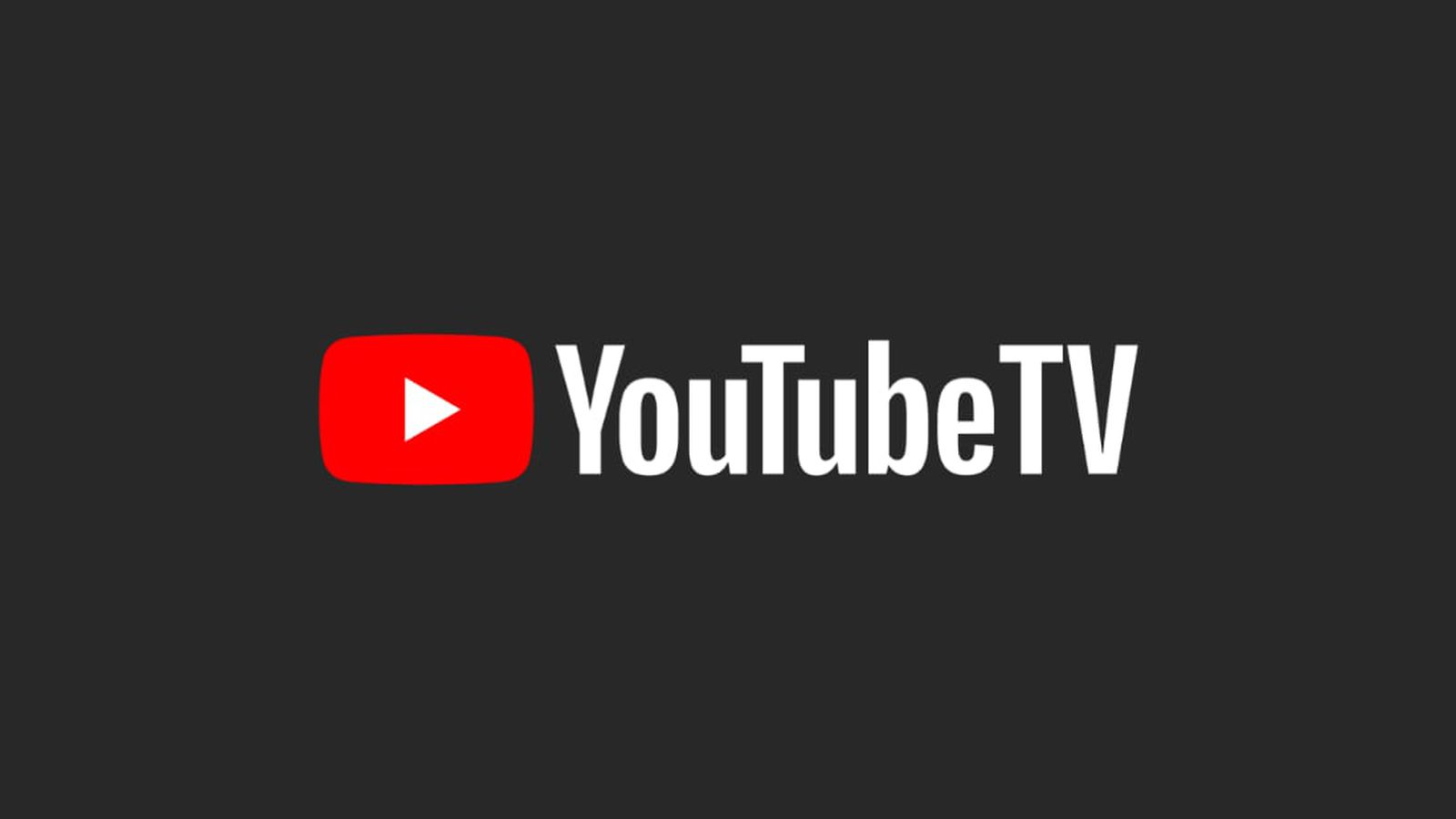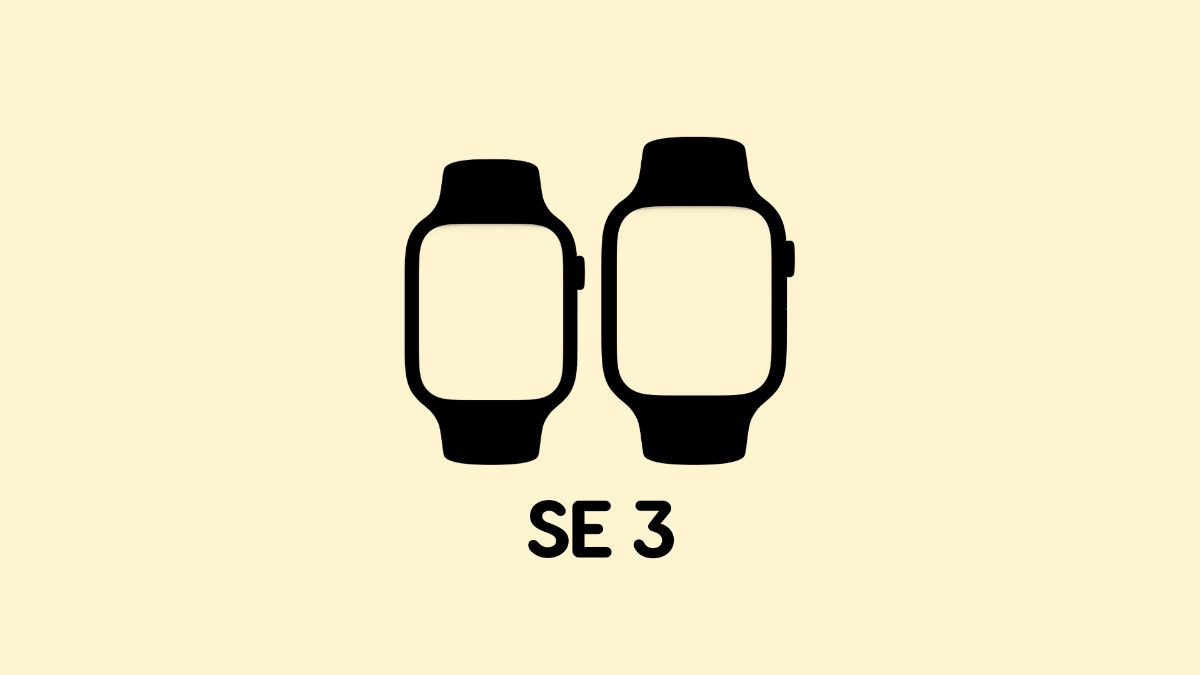Hey {{first_name|there}}!
The iPhone’s Action Button can be useful, but when you pair it with Shortcuts, it goes to another level. I’ll show you how simple it is to set it up below.
I recently audited my apps and services subscriptions, which were a bit out of control. In the latest Basic AF, we share the struggle and discuss a few tricks for managing subscriptions smarter.
Plus, don’t miss the new Word Scramble puzzle, a brainteaser that will test your knowledge of Apple products! And we’ll close out with the news round-up.
Let’s get started!
📱 Unlock More Power from Your iPhone’s Action Button

Image: Unsplash
Apple introduced the Action Button on the iPhone 15 Pro and Pro Max, and it’s available on the entire iPhone 16 family of phones.
If you have it, you're probably already using it for something—maybe launching the flashlight, starting a voice memo, or toggling silent mode. But did you know you can go even further?
With a few simple steps, you can set up a folder in Shortcuts, Apple’s powerful automation tool, and turn the Action Button into a customizable, multi-function launcher.
Here's how to do it.
📂 Step 1: Build Your Folder of Shortcuts
First, group your favorite shortcuts in one place. Think about what you'd want quick access to during the day. Here are some examples to help spur your creativity:
Open a specific note in the Notes app
Open the Camera in Portrait Mode
Toggle a Focus mode
Trigger a HomeKit scene (like "Lights Off")
Identify a song with Shazam
Now that you have some shortcuts in mind, let's make a folder to hold them.
(Don't worry about the shortcuts you've selected being perfect right away. You can change them anytime by going back to the Shortcuts app and moving things in or out of the folder you're going to make below.)
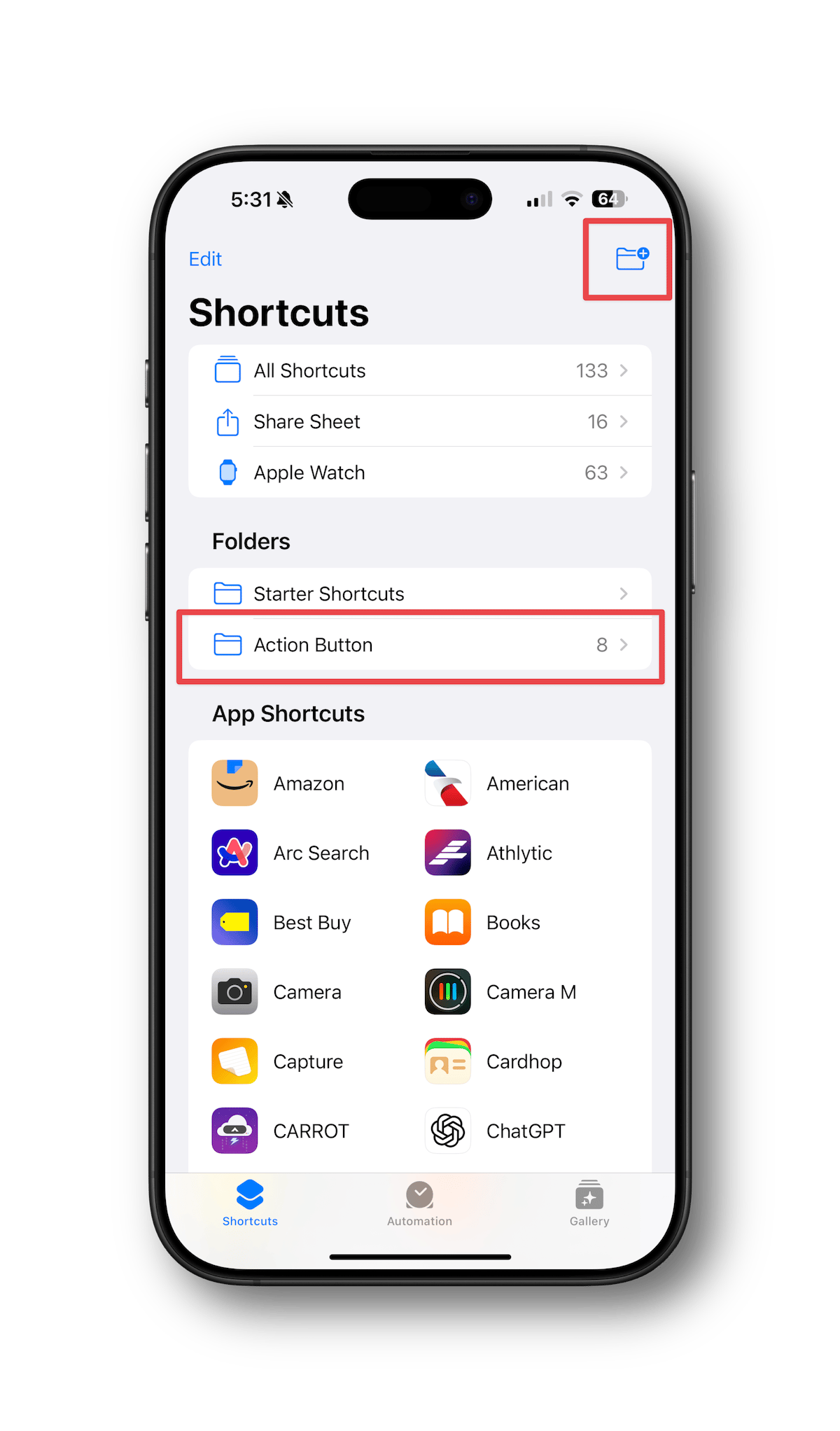
Shortcuts home screen.
To create the folder:
Open the Shortcuts app.
On the Shortcuts home screen, tap the folder icon in the top-right to create a new folder.
Name your folder something easy to remember—like "Action Button."
Move your go-to shortcuts into that folder:
From the "All Shortcuts" screen, tap Select in the top-right.
Choose up to 8 shortcuts you want to use.
Tap Move in the lower-center, then select the folder you just created.
(While you can add more than 8 shortcuts to the folder, only 8 will display in the window when triggered by the Action Button.)
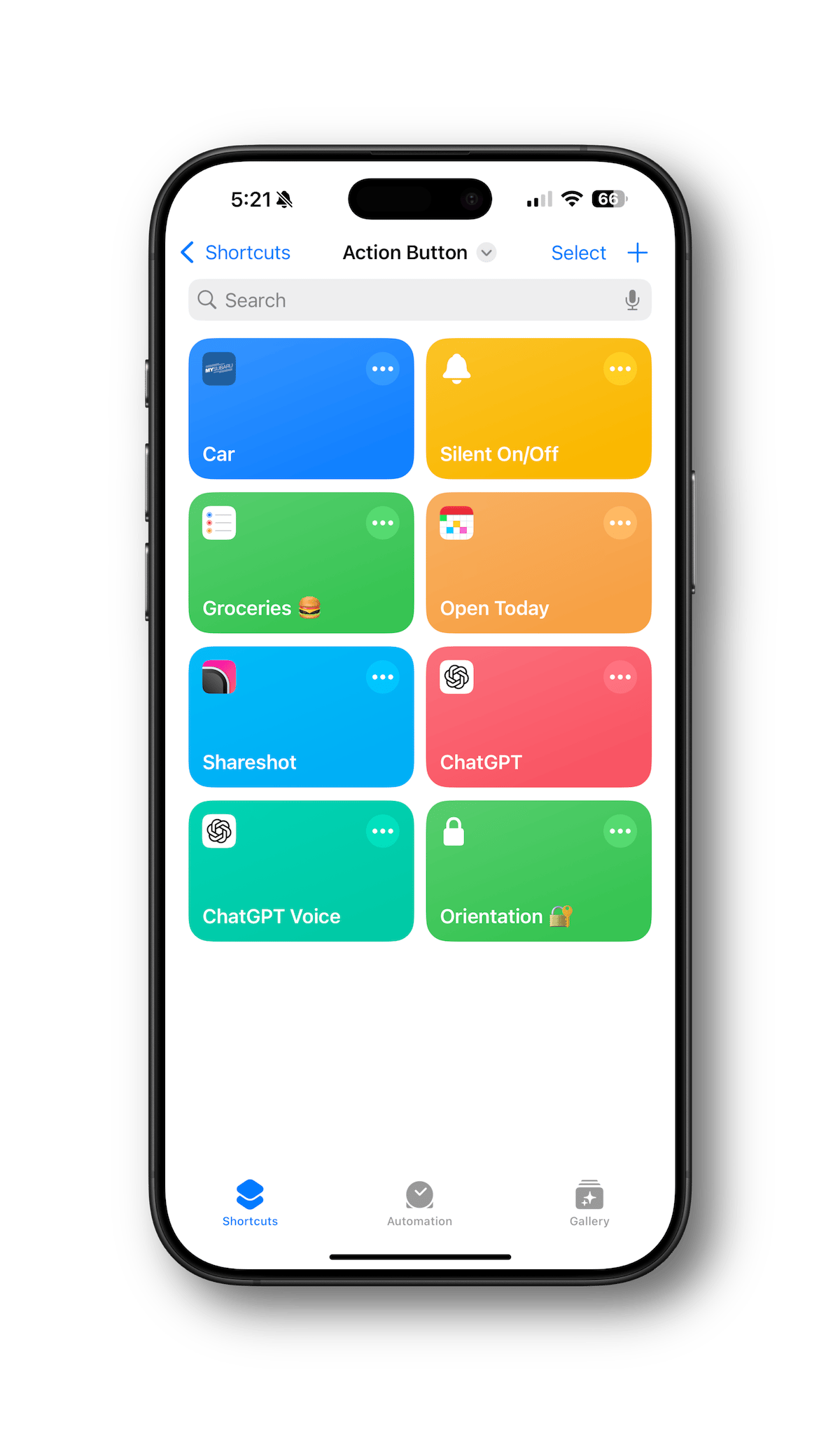
Contents of my Action Button Shortcuts folder.
🛠️ Step 2: Configure the Action Button
Now let's set up the Action Button to display the folder:
Go back to your home screen.
Go to Settings > Action Button.
Swipe left or right until you see the Shortcut option.
Tap to choose a shortcut.
Select "Show Folder…" and choose the Action Button folder you made earlier.
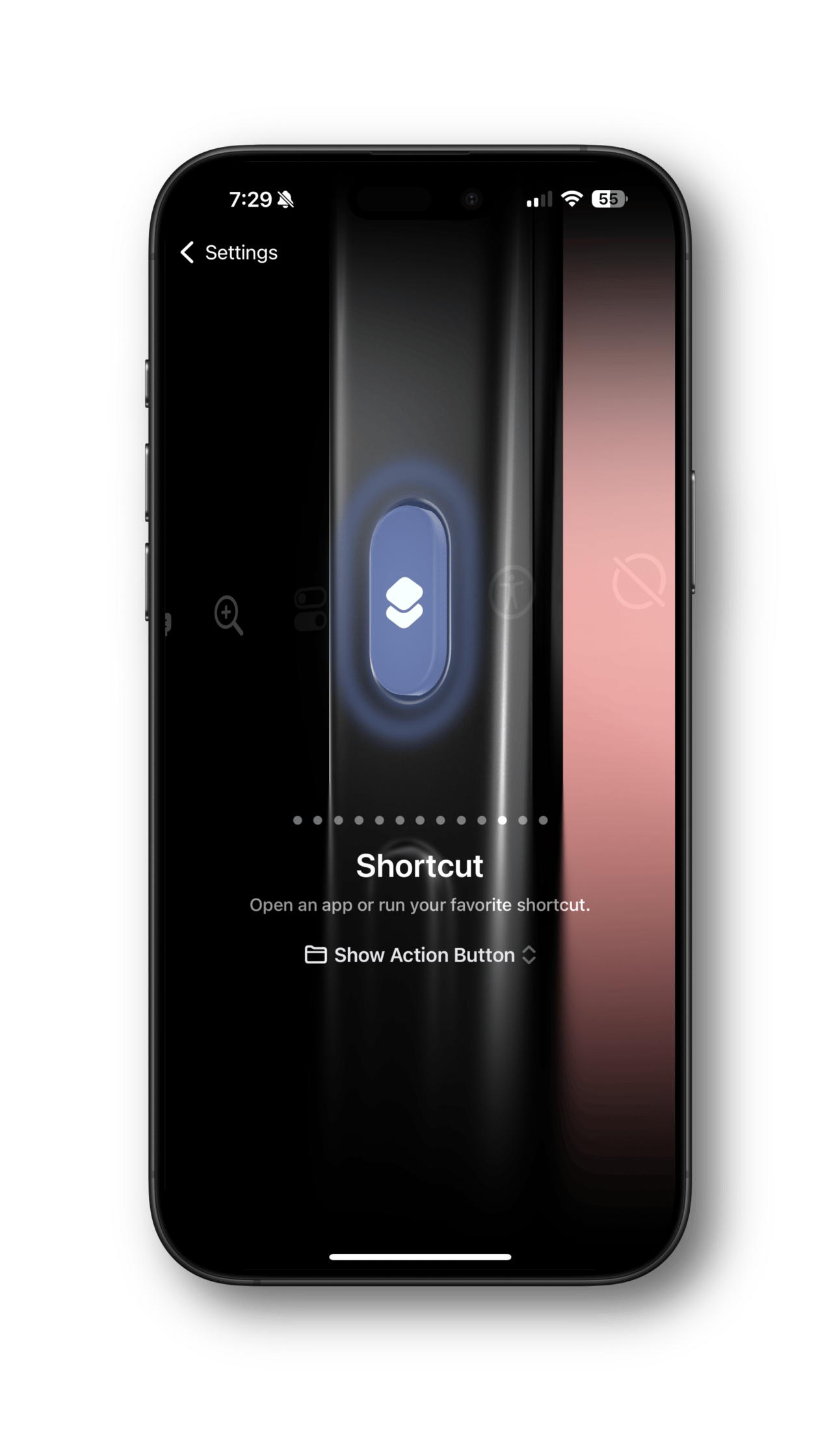
Action Button settings.
✅ Step 3: Test It Out
Now press and hold the Action Button on your iPhone to confirm it's working properly. When you do, you should see the folder of shortcuts displayed in a pop-over window.
Tap on any of the shortcuts in the window to run them.
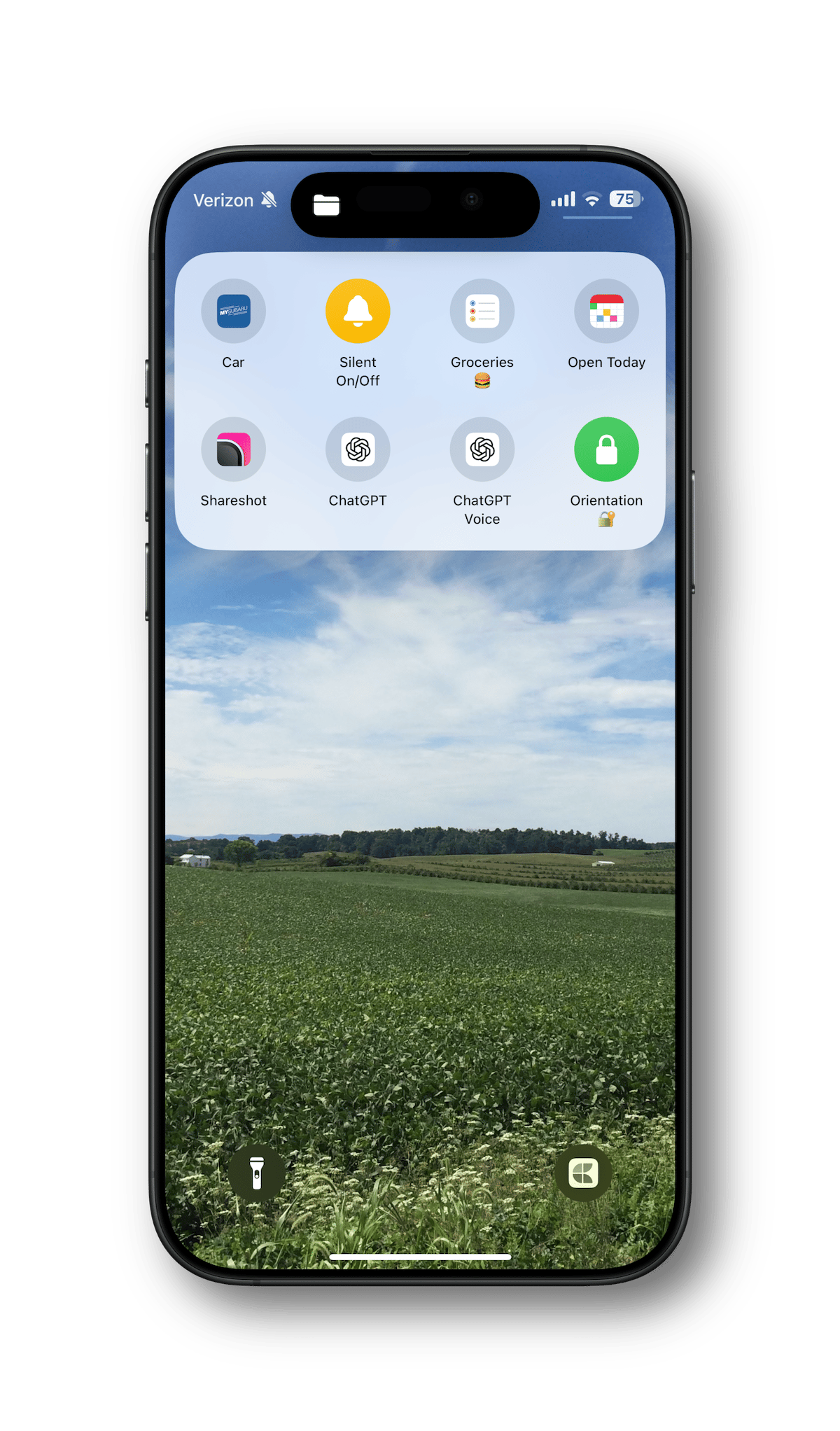
Shortcuts displayed after pressing Action Button.
👉️ Bonus Tip: Don't have an Action Button?
So you think this sounds great, and you'd love to have it, but you don't have an Action Button on your phone. No worries; I got you.
You can use a Lock Screen widget to do the same thing!
Here's how:
Go through Step 1 above to create your Shortcuts folder and add your favorite shortcuts.
Press and hold on your Lock Screen and then tap on Customize.
Tap Lock Screen.
Add a widget in an available location by tapping in the placeholder container.
In the Add Widget screen, scroll down to Shortcuts and tap the icon to add the widget.
Tap the widget you just added to choose a shortcut.
Tap "Show Folder…" and select the Action Button folder.
Dismiss any open windows and tap the blue "Done" button to save your changes.
Test it out by tapping and holding the Shortcuts widget on the Lock Screen to see the shortcuts folder displayed in a pop-over window.
👉️👉️ Bonus Tip #2: Just Getting Started With Shortcuts?
If you’re new to Shortcuts, I suggest watching this video from Stephen Robles and also checking out Matthew Cassinelli’s site. (Matthew worked on Shortcuts at Apple, and even before, when it was still called Workflow before Apple bought the company.)
Hope this helps and let me know what you come up with!
Poll Results
Here are the poll results from the last newsletter, where I asked if you wear Apple Watch to bed. Half of you who voted said yes, every night!
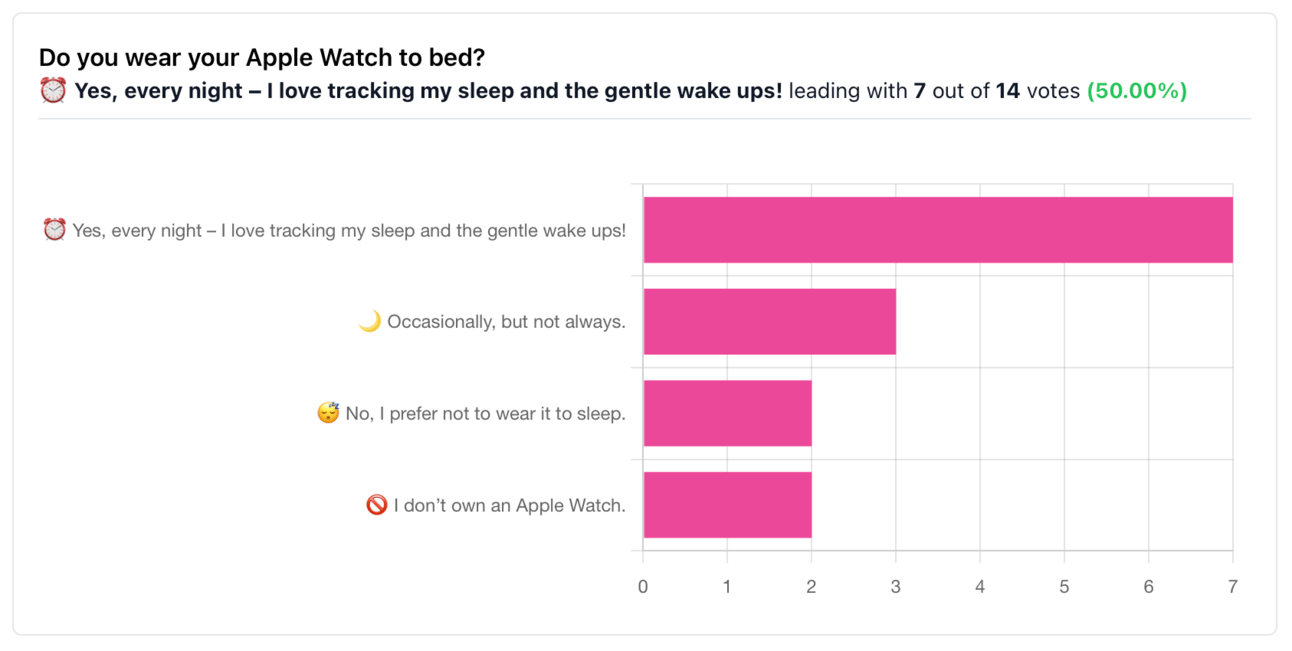
Sponsored By
Find out why 1M+ professionals read Superhuman AI daily.
In 2 years you will be working for AI
Or an AI will be working for you
Here's how you can future-proof yourself:
Join the Superhuman AI newsletter – read by 1M+ people at top companies
Master AI tools, tutorials, and news in just 3 minutes a day
Become 10X more productive using AI
Join 1,000,000+ pros at companies like Google, Meta, and Amazon that are using AI to get ahead.
🧩 Word Scramble Puzzle
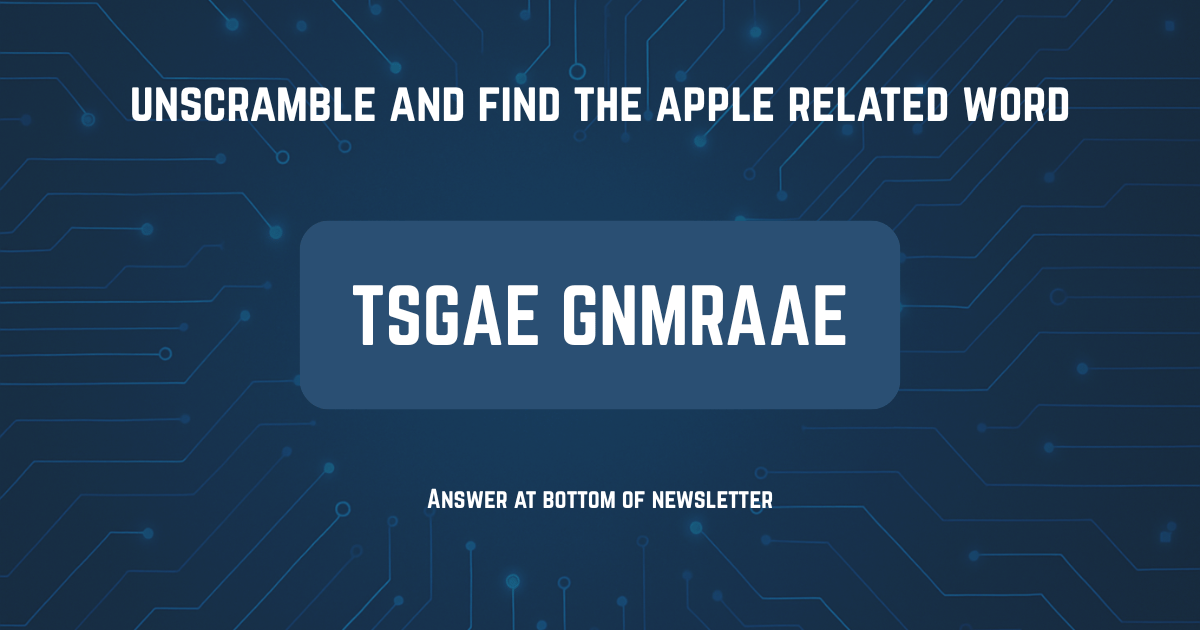
🎙️ Basic AF Show: Subscription Madness!
It’s easy to lose track of subscriptions, and Jeff and I are feeling it too. In this episode, we unpack the apps, services, and streaming platforms we’re paying for — the good, the bad, and the ones we forgot we even had. We swap stories about accidental renewals (looking at you, $250 “oops”), spotlight useful apps, and talk through a few tricks for managing subscriptions smarter. It’s a fun and slightly painful look at modern digital life.
Chapter Listing:
00:00 - Intro
05:35 - Looking at Our Subscriptions
45:09 - The Impact of Subscription Creep
49:24 - Ways to Potentially Save
51:39 - Close
Listen to and follow the show in Apple Podcasts, Spotify, all the other podcast apps, as well as on YouTube and YouTube Music.
📣 News to Know About
Here’s a quick rundown of other recent and noteworthy news, hand-selected just for you:
This first one isn’t really news, but it’s something I saw on Reddit this week that’s fun and creative so thought I’d share it with you.